You can send a price catalogue by clicking on the Send button in the list. You will be notified if the document doesn’t contain all necessary information. In this case, you will need to update it with the necessary data.
To send updates for a product to all recipients, click on the Send button at the very right of a product in your master data. All active updates that are configured in the product configuration will be sent immediately.
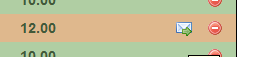
To send updates to selected customers only, open the Customer tab of the product. You can then click on the Send icon for each customer you want to send an update.
This method of sending can also be used to send Updates that are currently not active.
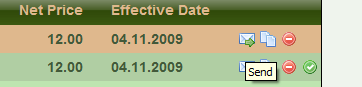
You can configure TradeIT to send regular product updates. Open the settings for the customer which should receive the updates. At the bottom of the settings page, you'll find the scheduler list to which you can add entries.
For each entry you can chose to transmit all, or just changed product data, as well as the intervals. When enabled, TradeIT will automatically send all product updates for the scheduler entry.
If multiple product data sets are configured for the customer, only the active one is sent.
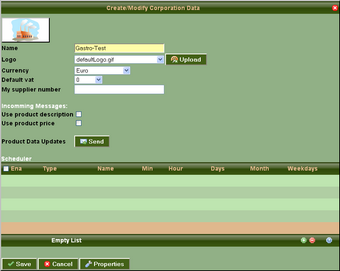
A list of sent Product Updates can be reached via the menu Messages – Product Updates. The list includes sent Product Updates and those that you tried to send but failed with an error.
The list can be searched and filtered as any other message overview.