Product Updates are created automatically for each new product in the product master data. When you open a product to edit it, you’ll see a list of price catalogues. You can use the + button to manually add a price catalogue.
First you need to specify which business partner the price catalogue should be sent to.
After that, the product data screen is shown, in which you can enter all data that should be transmitted.
If you need multiple product data updates for one business partner, you can copy an existing one. You’ll find the button to do this in the list at the right side.
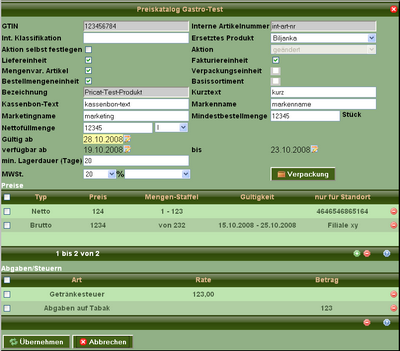
Modifying data for a product update
In the price catalogue screen you can enter the data that should be transmitted to your business partner. GTIN, name and price of the product are automatically displayed from the regular master data.
Additionally you can specify, from which time the pricat is valid and the products status.
As it it possible to create multiple Product Updates for the same product and customer, regular sending must decide which Update to send. This is done by activating updates. The first update for a customer is automatically activated. Activated Updates are indicated by an orange icon next to the customer logo.
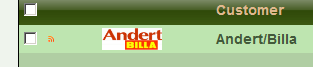
An activated product update.