The selection of the menu item “Abos Mailbox” displays the existing subscriptions. Compared to the function "abos account", the function "abos mailbox" produces only statistical output related to a specific mailbox assigned to your account.

To create a new subscription use the button “create new abonnement”. The analysis cover the mailbox, to which the currently logged in user is assigned. The following analysis are covered by the abo function:
Mailbox inbound: This analysis gives an overview about the incoming interchanges of the physical mailbox.
Mailbox outbound: This analysis gives an overview about the outgoing interchanges of the physical mailbox.
Mailbox statistics: The statistical data is created optionally for one year (12 months) or the current time period (1 month).
The user can configure his settings concerning the subscribed analysis as follows:
•Subscription type
•Description
•Notification interval
▪Notification interval (each hour, daily, weekly or monthly notification)
▪Time from - to
•Delivery type
▪Notification via e-mail with XML attachment for inbound/outbound
▪Notification to one’s mailbox in XML-format for inbound/outbound
▪CSV via e-mail for mailbox statistic
•Address to which the report should be sent (either an e-mail or mailbox - depends on the previously selected option)
•Format ASCII or UNICODE
•Selection criteria for inbound/outbound queries
▪Sender mailbox
▪Recipient mailbox
▪Message class: Information about an interchange of a certain message class, e.g ORDERS
▪Status (not picked up, picked up, not picked up since 1, 2, 3 or more than 3 days)
▪Data type (All, EDIFACT, XML, others)
▪Period for the queries (1-40 days)
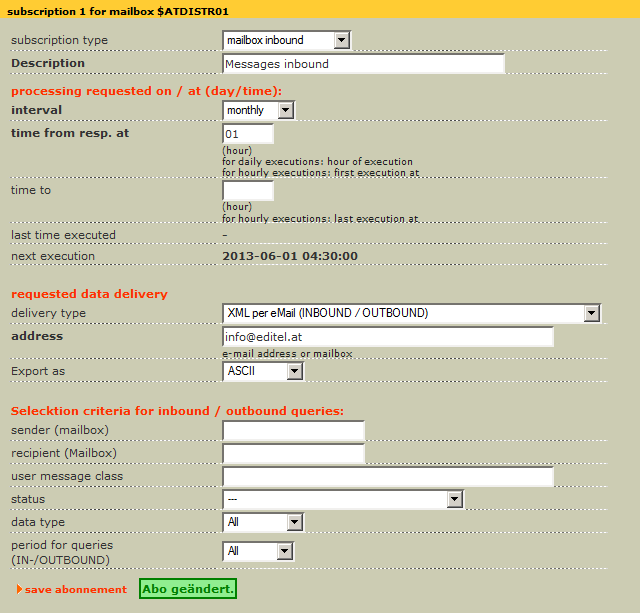
Select “save abonnement” to activate the subscription. The status message “abonnement saved” will be displayed.
To delete a subscription mark the abonnements in the overview and select “delete” from the pull-down-menu.
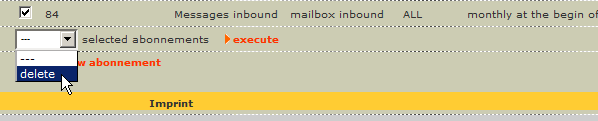
Confirm erasing procedure by clicking “execute”. The status message “abonnement(s) deleted“ will be displayed.